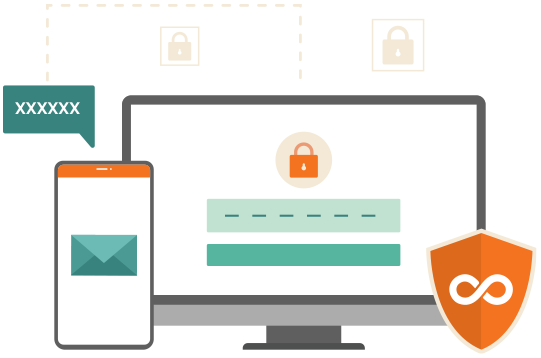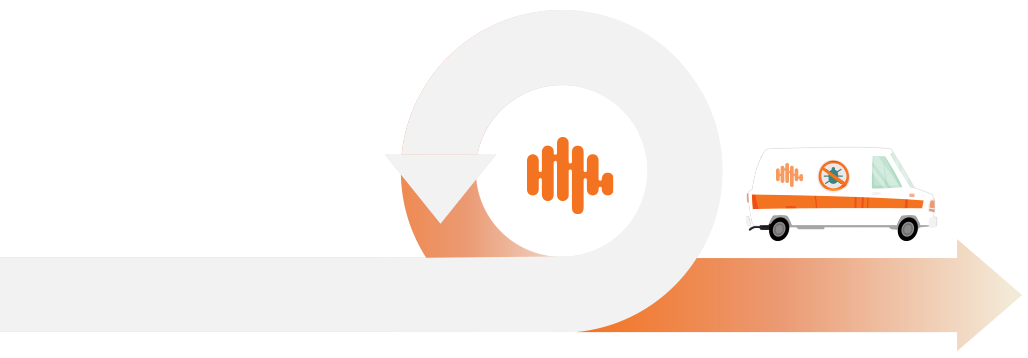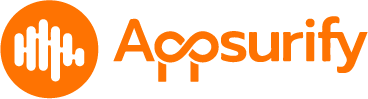How to get started
Supports all Git-based, SVN, Microsoft TFVC, and Perforce Repositories and popular Continuous Delivery Pipeline systems.
TestBrain takes only minutes to setup and configure. Its intuitive interface requires no user training and is ready for immediate use for DevOps, QA, and Development teams. The cloud-based version requires no installation and is ready to run, while Self-Hosted option requires a Local VM.
Step 01
Sign up for your Free Trial
Sign up for a free trial and we will contact you within one business day to set up your trial account.
Options include SaaS or On-Premise via local VM.

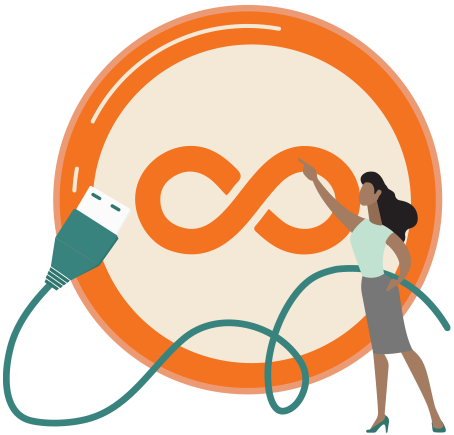
Step 02
Connect to Your Repository
Select and connect your repository on Github, Bitbucket, or other alternative git repositories.
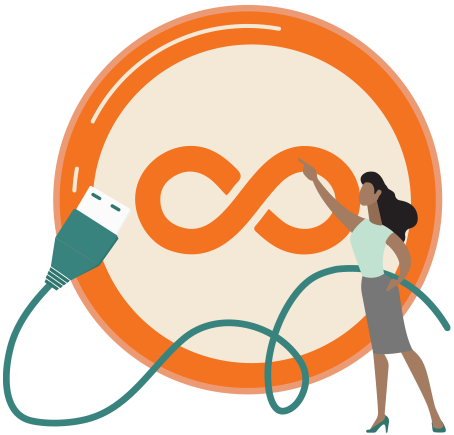
Step 03
TestBrain Analyzes Your Commits
TestBrain analyzes the metadata of your commits to find patterns that caused defects. These patterns are used to assign risk to future commits while it leverages machine learning for future test results. Initial analysis takes a few minutes to a few hours depending on the size of your repository.
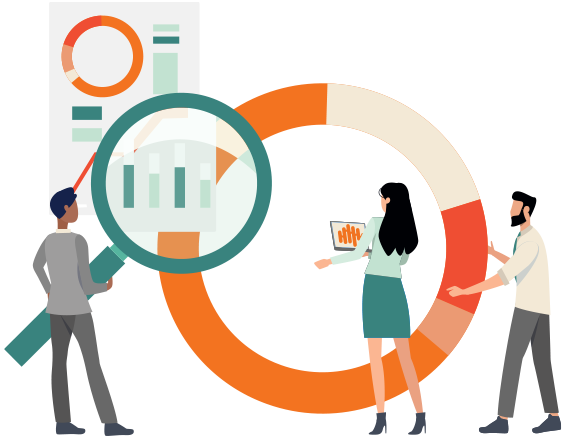
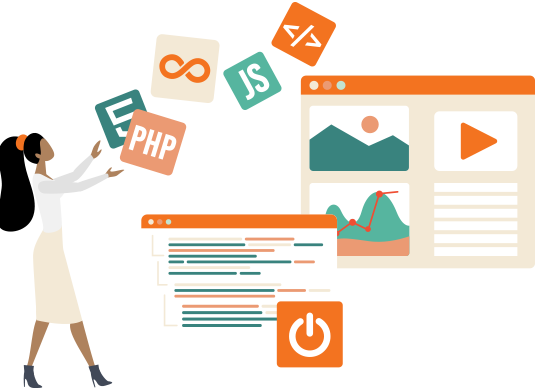
Step 04
Add a Script to Your Continuous Delivery Pipeline
TestBrain integrates with most continuous delivery pipeline tools, such as Jenkins, Azure DevOps, Buildkite, and many more. Full Integration List Here.
To allow TestBrain to manage the set of tests to run on each new commit, add a bash script as an executable step in your CI pipeline. The script also specifies configurable parameters for the criteria to fail the build and whether to rerun failed tests.
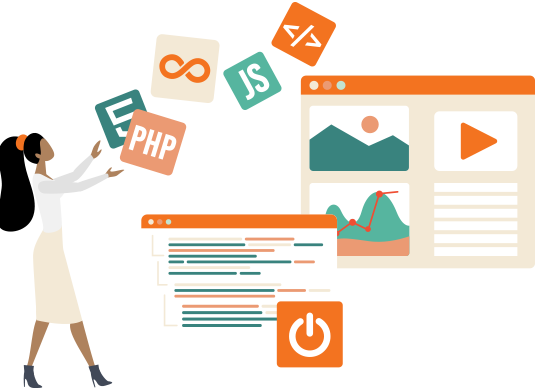
Step 05
Start enjoying TestBrain!
It’s that simple – now just run the Tests that Matter on each Commit.
Enjoy an 80% reduction in Test Run and CI/CD Build Times, Stop Chasing Flaky Tests, Increase Team Output, Reduce your Cloud and Infrastructure Costs, and Ship earlier and more Confidently!
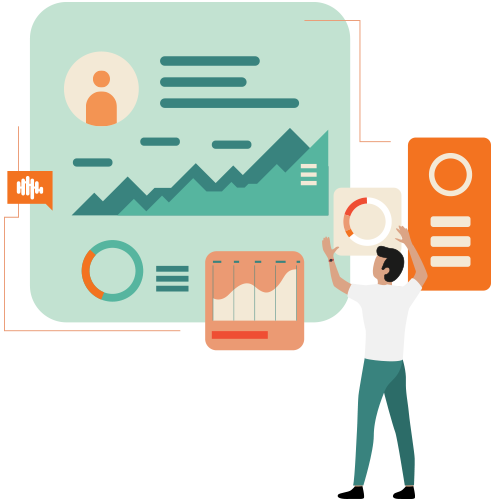
Securely Hosted on Microsoft Azure or On-Premise (Local)
TestBrain runs in the cloud on Microsoft Azure or on a VM on your own site. To ensure the highest levels of security, TestBrain follows Django best practices with a 256 bit hash for storing passwords and data, and adopts Microsoft’s Best Practices, including applying encryption at rest to the entire file system and SSL for all communications and data transfers.